Below we show how to convert PDF files to black and white.
In case you’re not sure what grayscale means, it’s something that used to be in full colours and is now represented by a range of grey shades from white to black, as used in a monochrome display.
Few reasons to convert your colour PDF to grayscale are:
Save on coloured printer ink. If you're printing a grayscale PDF only black ink will be used.Compress the PDF to a smaller size. Works best when the PDF contains images. Grayscale images are smaller in size than coloured ones.

Last opp dine filer
Filer blir trygt lastet opp over en kryptert kobling. Filer blir holdt sikkert. Etter bearbeiding, blir de permanent slettet.
Vil du ikke laste opp filer og heller jobbe med dem offline?
Try Sejda Desktop. Samme egenskaper som online tjenesten, og filene blir på din PC.
Klikk på 'Upload' og velg filer fra din lokale PC.
DRa og slipp filer på siden fungerer også.
Dropbox eller Google Drive filer
Du kan velge PDF filer fra Dropbox eller Google Drive også.
Utvid 'Upload' området og velg dine filer.
Step 2: Choose options
Use no colour ink when printing
A common reason for converting a PDF document to grayscale is to consume no coloured ink when printing it. If your PDF is grayscale, only black ink is used when you print it.
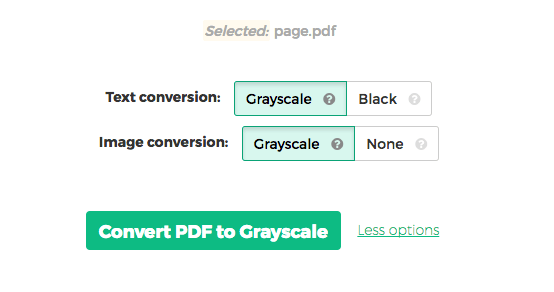
Offset printing
One of the tool features is that it can convert text to grayscale or simply black. This is handy when preparing a PDF document for offset printing.
Another feature allows skipping images altogether, leaving them in full colour, while converting to grayscale (or black) the text contents.